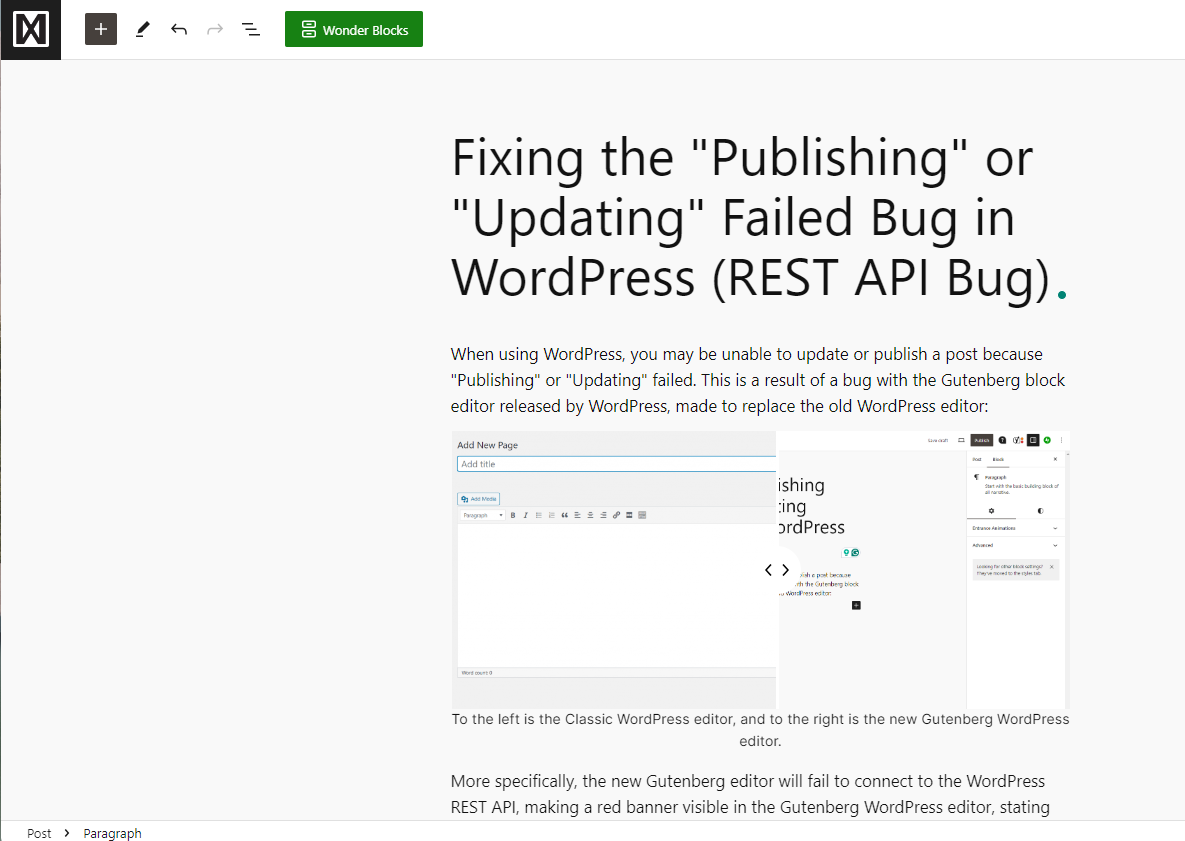When using WordPress, you may be unable to update or publish a post because “Publishing” or “Updating” failed. This is a result of a bug with the Gutenberg block editor released by WordPress, made to replace the old WordPress editor:


More specifically, the new Gutenberg editor will fail to connect to the WordPress REST API, making a red banner visible in the Gutenberg WordPress editor, stating that you cannot publish or update a post.
Fixing this bug is easy with a WordPress site supporting plugins, and you only need to do the following:
1. Save Your Progress
Save the content of your post in the Gutenberg Editor by highlighting all of the text and pressing “Copy” or “Copy Blocks.” This is a measure to save your progress. After this, do not copy anything else (using CTRL + C or CMD + C), as this will permanently erase the content you are trying to publish (if you experience this bug when saving the content for the first time). After you do this, you may return to wp-admin.
2. Install Classic Editor
Install the Classic Editor plugin to your WordPress website. It should be the version by WordPress Contributors. Then activate it.
Since this is a bug with the Gutenberg Editor, it should not occur in the Classic Editor. If this bug still occurs in the Classic Editor, reach out for assistance on the WordPress.com or WordPress.org forums. The forum that you use depends on the form of WordPress you are using. If you are unsure which form of WordPress you are using, you can check out this article for assistance.
3. Publishing or Updating the Post
If you lost the progress of your post previously, you can either create a new post or open the post you were editing and replace the content with the content you copied earlier. Any additional settings added to your content using a plugin will not be saved. Note that your editor should look different (like the Classic WordPress Editor above). Now, you should be able to publish the post.
What if I cannot publish my post?
If you cannot publish your post, you should reach out for assistance on the WordPress.com or WordPress.org forums, as mentioned previously. An article is listed above if you need help with deciding which forum to use, as they only apply to specific WordPress websites. There are also alternative fixes listed below, which we recommend to try beforehand.
Summary and Alternative Fixes
Installing the Classic Editor plugin on your WordPress site is the most common way to fix the issue of being unable to publish or update a post. If you are still unable to publish your post, you will need further assistance to fix this issue on your website.
You can try disabling as many plugins as possible on your WordPress site to see if they are causing this bug. Check to see which plugins were updated or added most recently, as they are most likely to be causing the issue (with incompatibility to your version of WordPress, etc.). You can also try updating your version of WordPress to see if this resolves the issue.