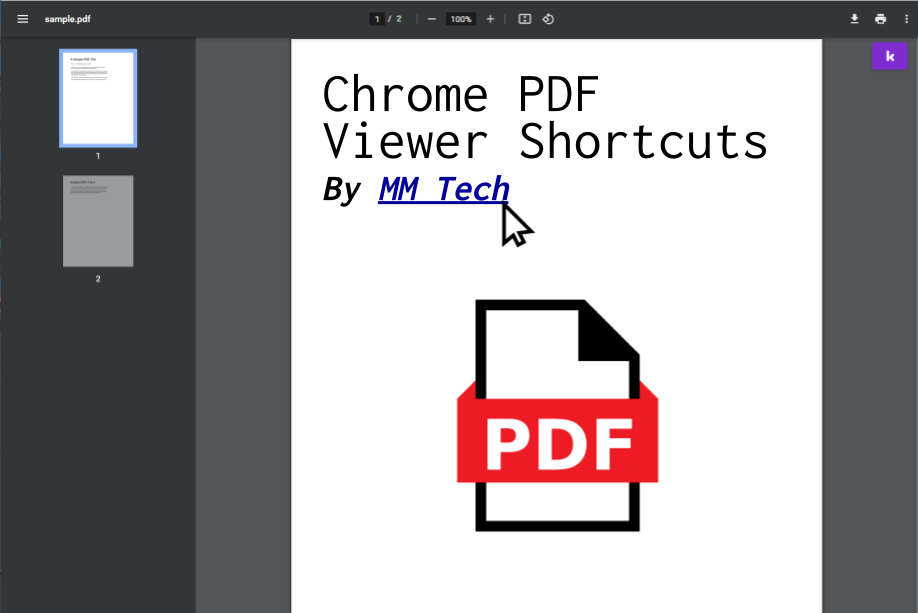Whenever you view a PDF on Google Chrome, you are using Chromes PDF Viewer. But did you know there are various shortcuts on this PDF viewer too? Here are some basic shortcuts you can use next time you use Chrome to view a PDF.
Chrome PDF Viewer Shortcuts
- Ctrl+P (Print Document)
- Down arrow (Scroll down)
- Up arrow (Scroll up)
- Right arrow (Next page)
- Left arrow (Previous page)
- Ctrl+[ (Rotate page left)
- Ctrl+] (Rotate page right)
- Ctrl+F or Ctrl+G (Find text in the PDF if it has an option for OCR)
- Ctrl+A (Select all text in the PDF)
- Space (Jump down)
- Shift+Space (Jump backward)
- Ctrl+\ (Switch between Fit to Page and Fit to Width views)
Note: The Ctrl+P, Down arrow, Up arrow, and Ctrl-F/Ctrl-G shortcuts work on most pages viewed on Chrome (besides the Chrome PDF viewer)